
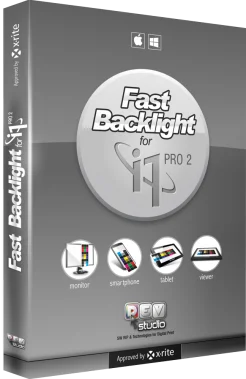
Advantages:
To create quality profiles on transparent media is no longer needed to buy expensive and specific reading tools, but you can use a i1Pro2 and Fast Backlight software. You can create RGB or CMYK profiles.
The profiles can be created for being used in the standard System driver (either Windows or MAC) or in your specific RIP.
How does this work?
The software converts the reading of a full target performed in reflection into a transmission one.
It is necessary to read, apart from the reflection chart, also a small chart of a few patches in transmission with a i1Pro2 (in single patches mode). The readings can be done using a display, a smartphone, a tablet or a light box as light source.
![]() Available for
Available for
Windows or Mac OS
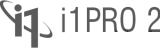


Fast Backlight
Fast Backlight is a Software that allow to create quality
profiles for transparent media using i1Pro2 in a simple and fast way.
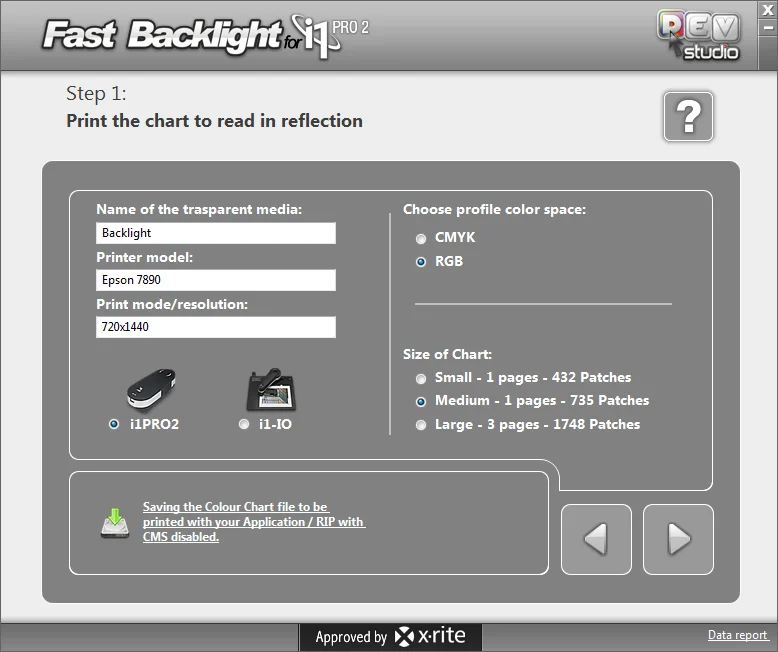
Print and reading the big target
Step 1:
Reading of the full chart, printed on trasparent material, in reflection mode as a standard media,
- choose the color space of the profile that you want to generate (RGB or CMYK).
- choose the size of the chart to print out and read (bigger chart means more precision).
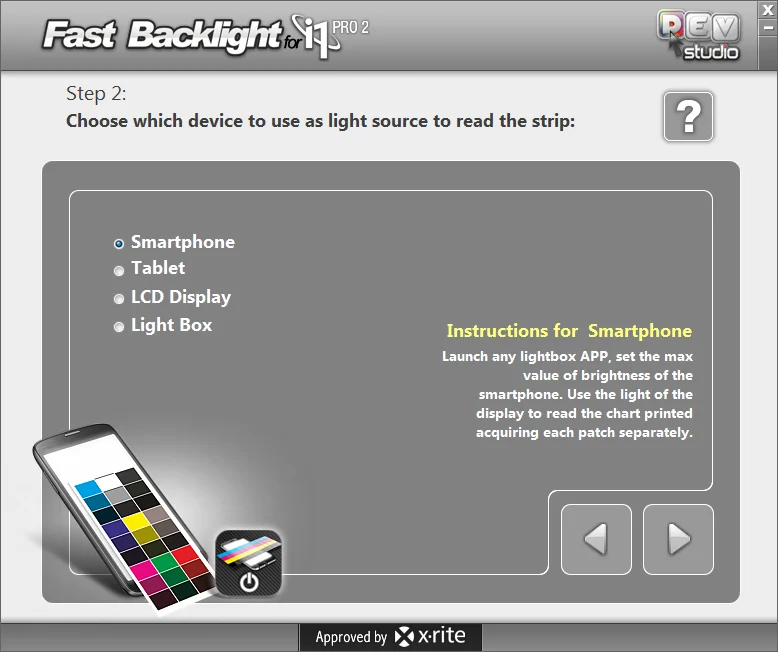
Choose device to be used as light
Step 2:
Choice of the device to be used as light to read the chart in transmission (for ex. Smartphone, fig. 1).
Launch any lightbox APP, set the max value of brightness of the device. Use the light of the display to read the chart printed acquiring each patch separately.
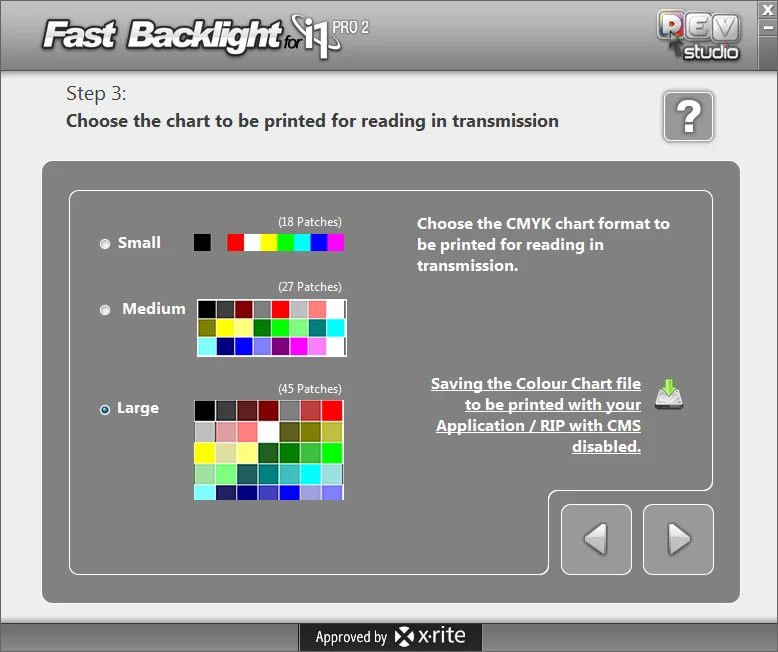
Choose and print the little target
Step 3:
Choose and print the little Chart for reading in transmission mode with i1Pro2 larger Charts mean greater color accuracy.
By clicking on the link at the right of the window you choose where to save the file of the chart which will then be printed by the RIP or application with CMS disabled.
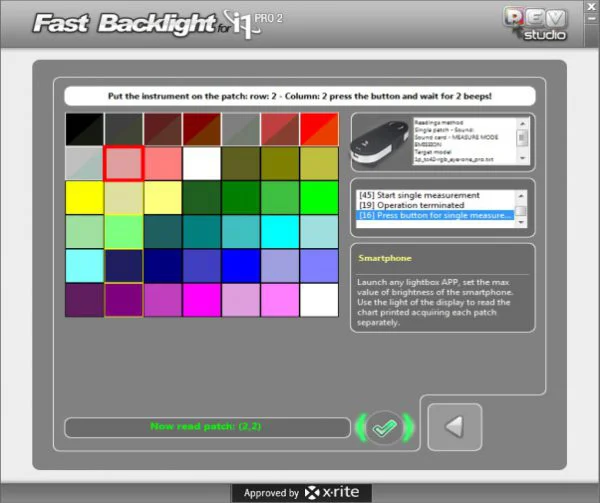
Read the target in transmission
Step 4:
Keep the media flat on the light source (for ex. Smartphone, fig. 1) and start reading on single patch in transmission mode, following the video instructions.
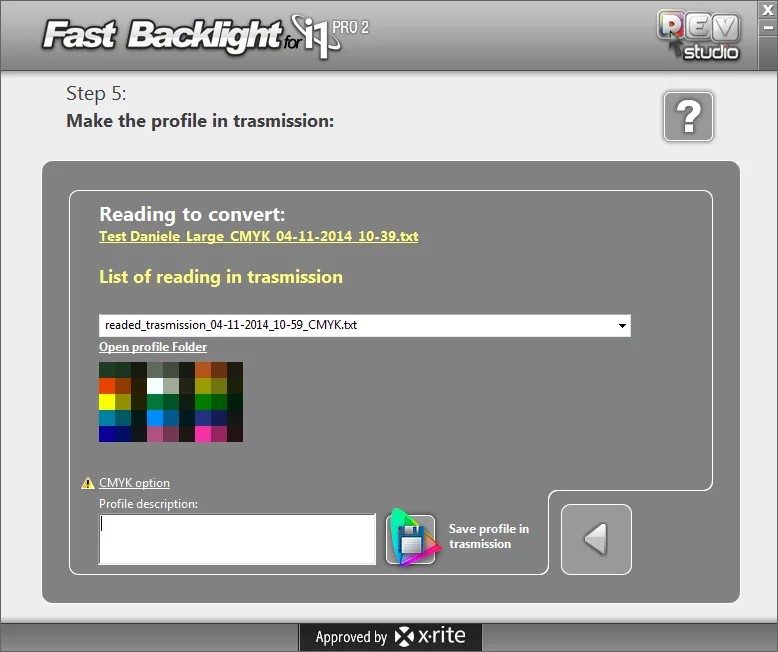
Make the profile in transmission
Step 5a:
Now we can create the profile in transmission. If the profile that is being generatedis inRGBitis sufficienttochoose the path where to generate the profile.
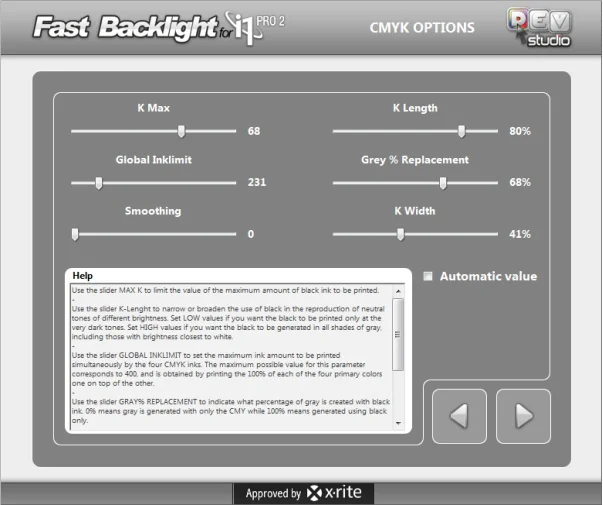
Make the profile in transmission
Step 5b:
If the profile is CMYK clicking on the CMYK option you can adjust the parameters for the ink limit and the black generation.

Fig. 1 – Example:
Choice of the smartphone to be used as
light to read the chart in transmission.
used with:
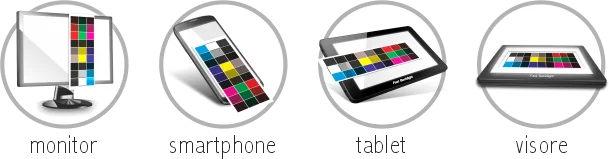
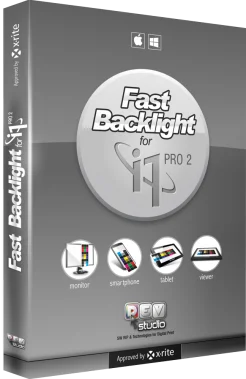
All rademarks are registered and belong to their respective owners. The information and data contained in this documentation and software are subject to change without notice.